EQUITY ESTATES VOYAGER APP
FREQUENTLY ASKED QUESTIONS
Voyager App Features
To learn more about the Voyager app features, please watch the short video or scroll down review step-by-step download instructions, as well as Frequently Asked Questions.
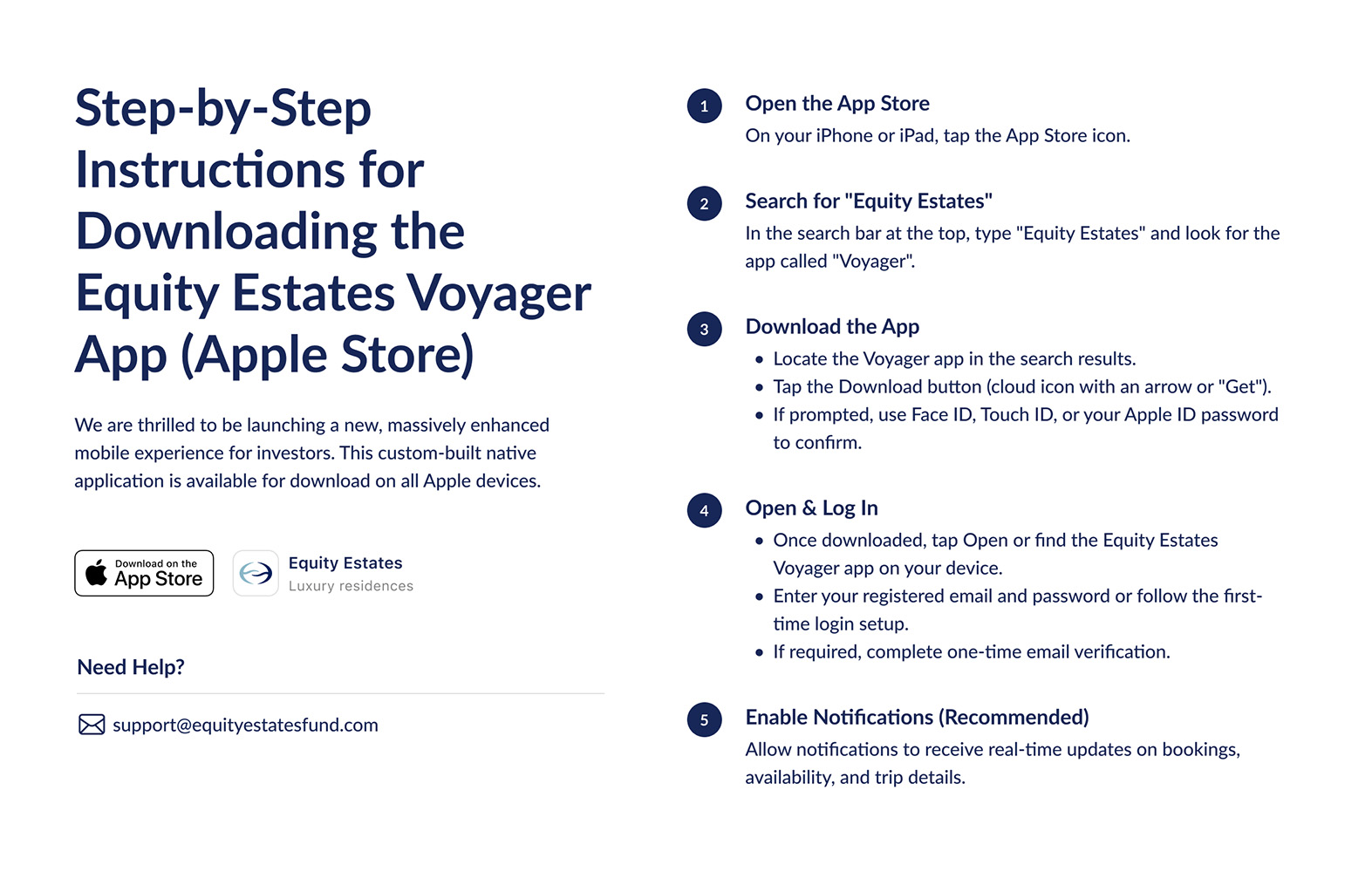
Frequently Asked Questions
Browse the FAQs below and if you have additional questions, please reach out to your Account Manager directly or call us at 404-445-8501.
It’s a fully functional Voyager experience. Everything you can do on the desktop version of Voyager is available on the app. There are also new features, including the ability to Compare Availability and real-time Notifications.
Click here for step-by-step instructions. The app is currently available on iOS only. Android is coming soon.
You can use your existing Voyager login credential to access the app.
The ‘Explore’ page is the app’s home page. This is where you can browse all our portfolio homes and those from our reciprocal partners. You can search based on availability, location, and a range of other filters. After an initial search, you can refine results with additional filters. You can also compare availability across multiple homes in a newly designed comparison experience. You can create watchlist alerts for homes that aren’t available for your desired dates.
Yes. To modify or cancel a reservation:
- Select the reservation from My Trips
- Tap “Modify”
- Select your new dates
- Tap “Continue”
- Review your changes and possible impact on your account balance
- Tap “Update Reservation”
Go to ‘My Trips’ and you can review all upcoming and past trips.
Yes, you will continue to receive notifications via email. You will also have the option of receiving notifications on your phone. You can opt-in for phone alert by agreeing to receive push notifications when you install the app.
To submit special requests before and during your trip:
- Go to “Concierge”
- Select “Current or Upcoming Trip”
- Choose your trip
- Provide details and optionally attach a photo
- Tap “Submit” to send the request to your Destination Manager
To report a problem:
- Go to ‘Concierge’
- Select ‘A Maintenance issue’ – you can only report a problem while you’re on a trip.
- Describe your issue. The more detail you can provide the better, etc.
- Choose the location in the home where you are seeing/experiencing the problem. If one of the default options doesn’t fit, choose ‘Other’
- Optionally attach a photo – either take a photo with your camera or attach it from your camera roll.
- Review your submission and tap ‘Submit’
- Your request will be sent to our team, and we will respond as soon as possible.
On the ‘Explore’ page, find the home you’re interested in, then tap to open – you can explore everything this is to know about the home.
You can update your account details by navigating to ‘Profile’ -> ‘Account’
To view your investment details, you can:
- Navigate to ‘Profile’ -> ‘Balance’ to see everything related to your account status, including Current and Future Period Nights, Additional Nights, Space Available Nights, and Res Cap Passes.
- If you are looking for different kinds of details about your investment, please reach out to your assigned Vice President of Investment Relations. Or go to “Concierge” -> Tap “Real Estate” -> Describe your issue -> Submit
You can view all your documents by navigating to ‘Profile’ -> ‘Documents’
To see your trip history and usage, go to ‘My Trips’ to see your trip history. Go to ‘Profile’ -> ‘Purchases’ to see a history of all your ad-hoc purchases of nights and res cap passes. Go to ‘Profile’ – ‘Balance’ to see detailed history and usage of your nights across your current, next and future periods.
When you first install the app you will be prompted to sign up for notifications. We recommend you do so to take advantage of several features such as cancellation watchlists, alerts regarding your trip from your destination manager, etc.
If you decline to receive push notifications, you will not be able to sign up for cancellation watchlist notifications to be delivered to your phone, but you can still receive them via email.
If you decline to receive push notifications but later decide to enable them, please go to your Settings -> Apps -> Voyager and enable Push Notifications.
To contact Equity Estates support through the app, tap on ‘Concierge’ for clearly described reasons, to contact us depending on your specific inquiry.
If you can’t successfully log in using your Voyager credentials, please contact your Account Manager.
We do not hold any payment details, such as credit cards or bank accounts, in the app. All of your account information is secured by standard Web encryption standards and best practices. If you need more specificity, please let us know and we’ll connect you with our IT department who can answer your questions in more detail.
Please contact your Account Manager. We can also connect you directly to our IT department if you have an issue.
To report a bug on the app or to suggest a new feature, tap on ‘Concierge’ and select ‘Something else’ as the option to report your issue or feature.
Return on Investment, Return on Life
Fund VII is now open. Ask about our special offer for new accredited investors.